Configuration of Aitana Sales BI.
Connecting the App to Business Central
Once Aitana Sales BI is installed, the first time it is started you will see a notification at the top of the dashboard stating that you are viewing with sample data. To enter your data you must click on Connect the data.
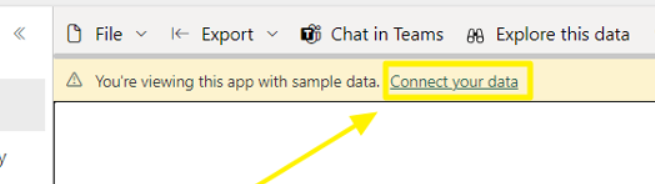
A new tab will open in which you must indicate the Business Central environment from which you want to obtain the data. The environment will be PRODUCTION if you want to connect to your production environment, or the sandbox name if you want to connect to a test environment.
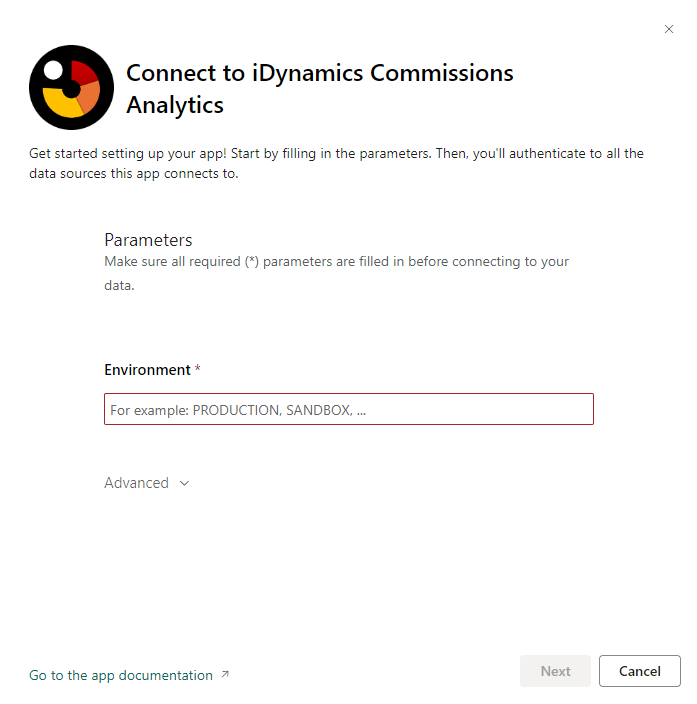
Once you have specified the environment, a new tab will appear in which you must select in the authentication method the option OAuth2. Once selected, you must log in to your Business Central account.
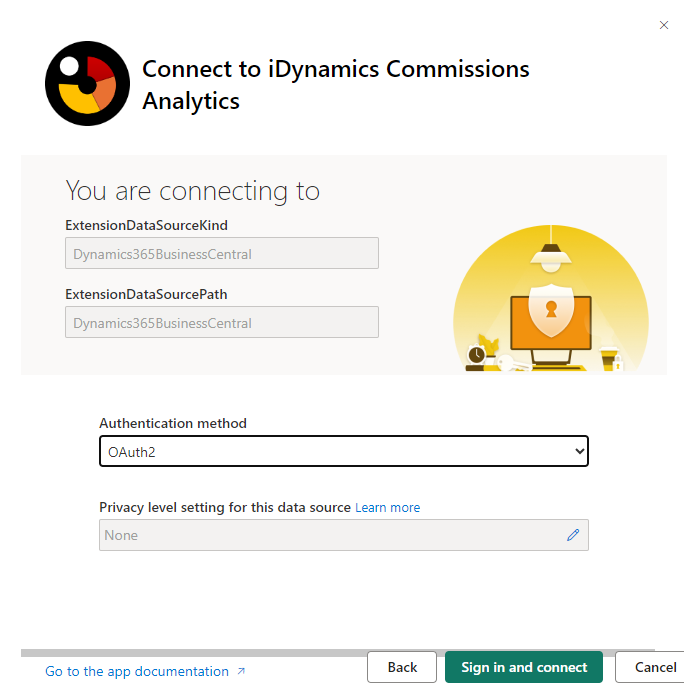
Share the App
Finally, so that your colleagues can enjoy the application, go to the workspace that was created when installing the application and select the “Update application” option.
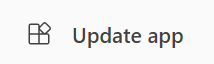
Then go to the “Permissions” tab. Add the desired users and check the option “Allow to install this application automatically”. If this option is not enabled, you will need to enable it in the Power BI “Administration Portal”.
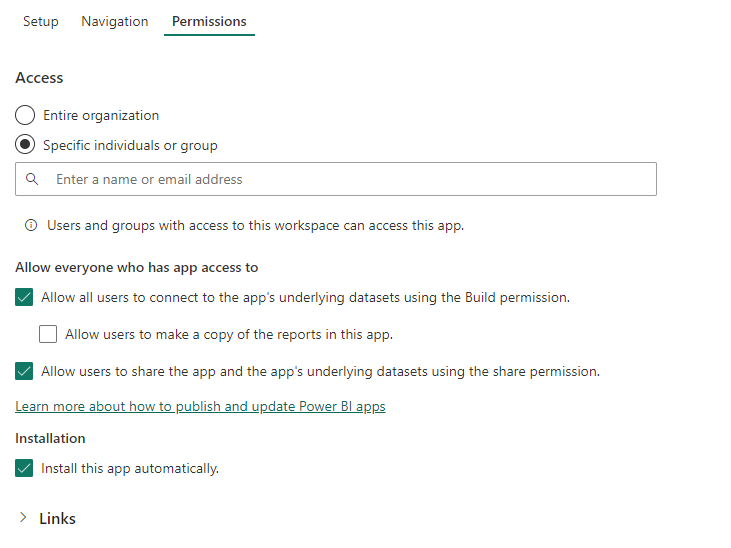
Finally, update the application and users will be able to enjoy the application.