Dataset Update
As explained in section 4 of the installation page, you can set specific times for data refresh beyond the default configuration.
To do this, navigate to the workspace where your application is located. Once there, click on the ··· of the Semantic Model to access the settings.
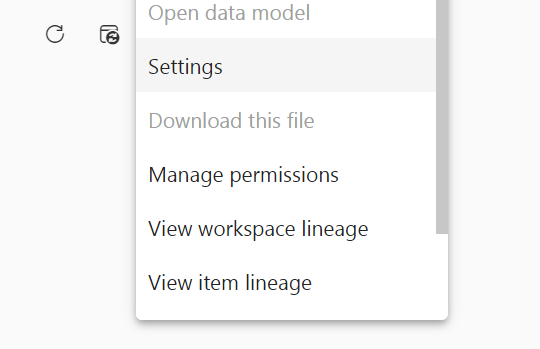
Now, go to the Refresh section and enable the Refresh Schedule option. In the Time section, you can add up to 8 different times within the same day (Power BI Pro license), allowing up to 8 daily updates.
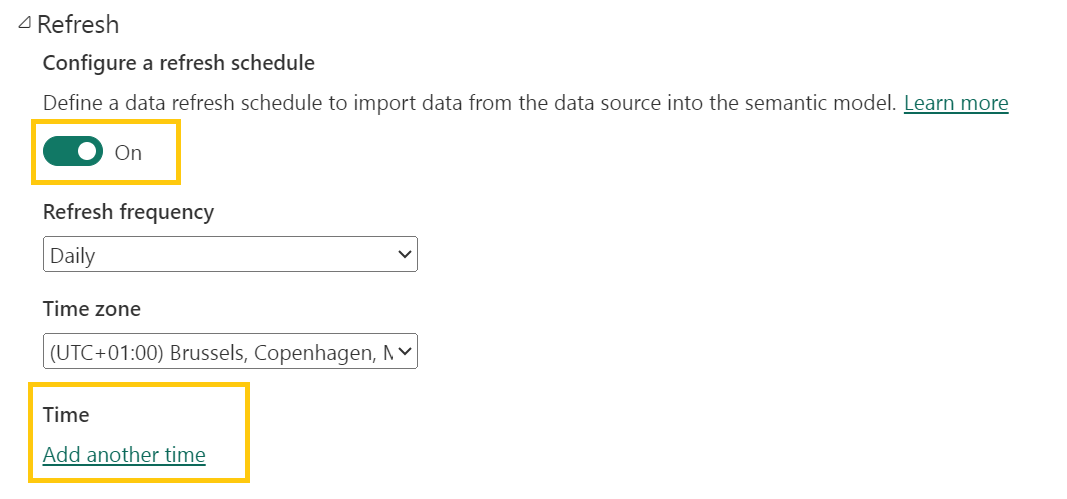
Additionally, you can add specific email addresses to receive notifications of update errors.
Finally, click on Apply to save these changes.
To update the data manually at a specific time, simply go to the Power BI workspace where the application is located and select the Refresh Now option available for the semantic model.
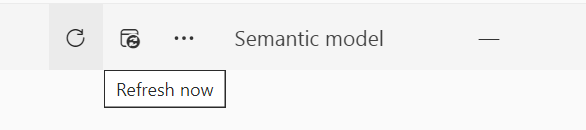
Update Errors
To identify where the update error lies, it's recommended to start by examining the semantic model in the workspace. Once there, click on the ···, access the settings, and update the history.
After updating the history, you can see which updates failed and the error descriptions. There are various types of errors, with the most common being:
- The key didn't match any rows in the table
This error usually indicates a version mismatch in the application or connector, or an incorrect value for a parameter. For the former, check the current versions you are using.
If it's a parameter error, you can change its value in the semantic model settings within the workspace. For more details on configuring parameters, refer to step 4 on this page. After configuring them, ensure you have properly logged in with the Business Central account. To verify, go to the Data Source Credentials section in the semantic model settings, edit them, and log in with an account that has data permissions.
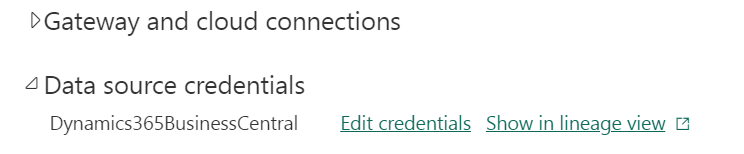
Finally, update the data as described above by accessing the semantic model in the workspace and clicking the Refresh Now button.
Timeout expired
This error occurs when the data update exceeds 2 hours, which is the Power BI limit. To speed up the update time, consider the following:
- Ensure you have the latest versions of the connector and application.
- Import only the selected companies.
- Check the table sizes and filter the data if more information than needed is being imported.
- Avoid updating all applications at the same time.